Integrated language translation - Data
Interaction data translation
The integrated language translation feature also offers an Interaction data translation workflow for language translations within an Interaction. The workflow was built to enable configurability of which fields to be translated, where the translated values are stored within Medical Information Cloud, and which 3rd party service is used to complete the translation. Additionally, notifications can be configured to alert the content manager when translations have been completed by an integrated translation service.
Configuration requirements
Note
To configure the interaction data translation feature, you will need a language translation connector license. Please reach out to your Mavens representative for more information.
Configuration steps
For general instructions on how to set up and configure a data translation service, including how to enable a custom vendor, reference the main Integrated Language Translation page. You must also complete the following steps:
Set up translation mappings that enable manual translation.
Optionally, setup automated translations.
Translation settings
Medical Information Cloud ships with the following default records in the Translation Setting (mvn__MED_Translation_Setting__mdt) custom metadata records. These metadata records can be edited as needed and new metadata records can be added if desired. These records allow you to configure which fields (source fields) will be translated and where they will appear (target field) on the record.
AE Narrative
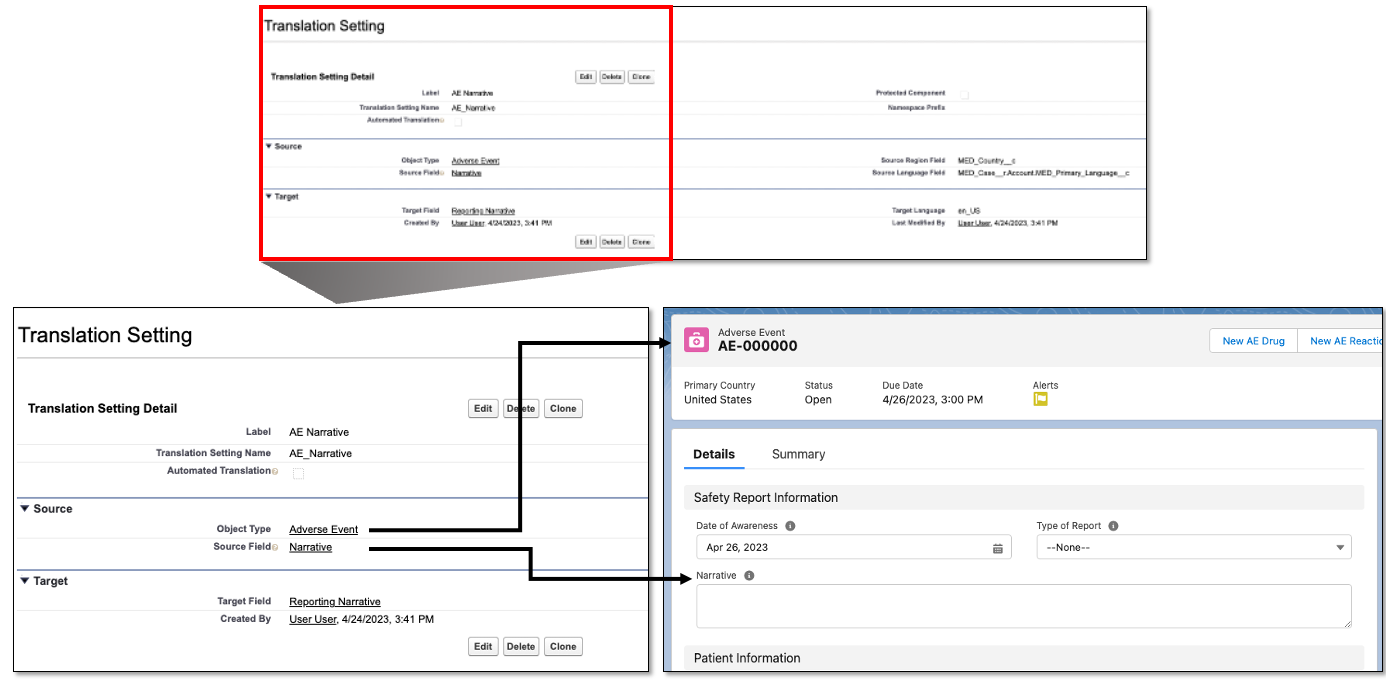
PQC Complaint
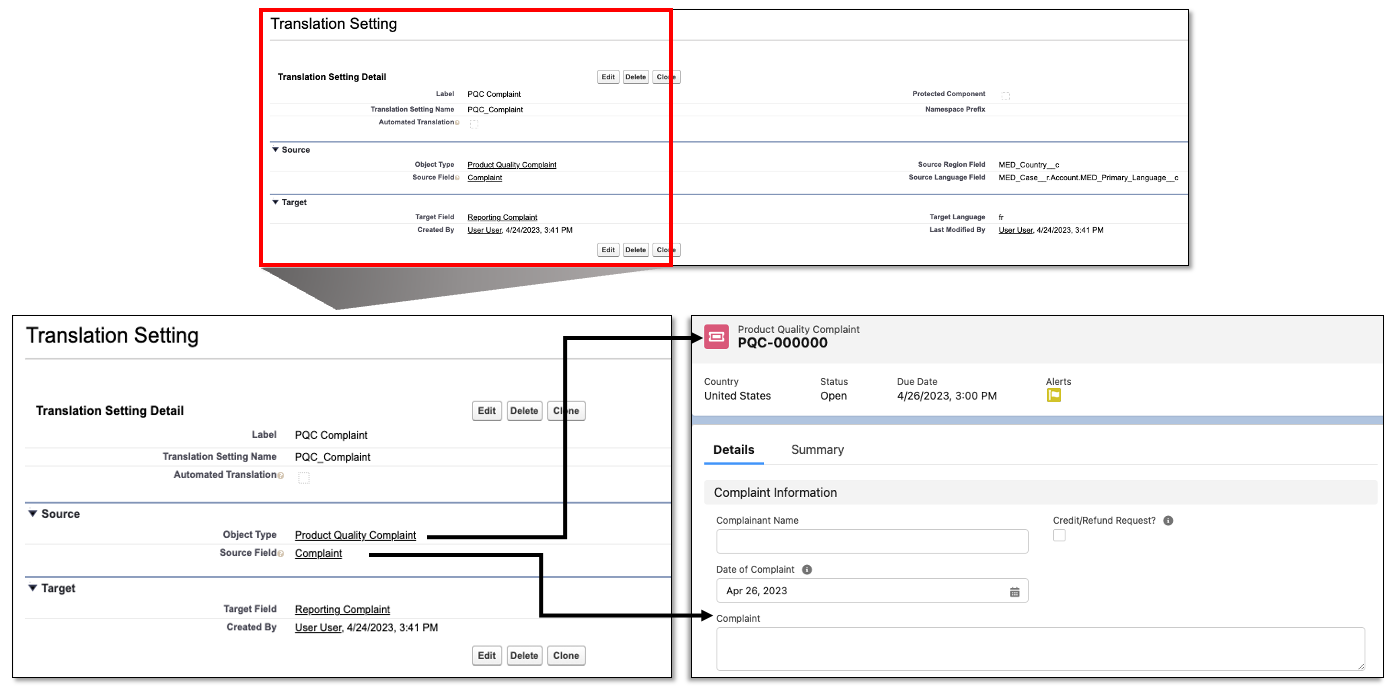
Request Question
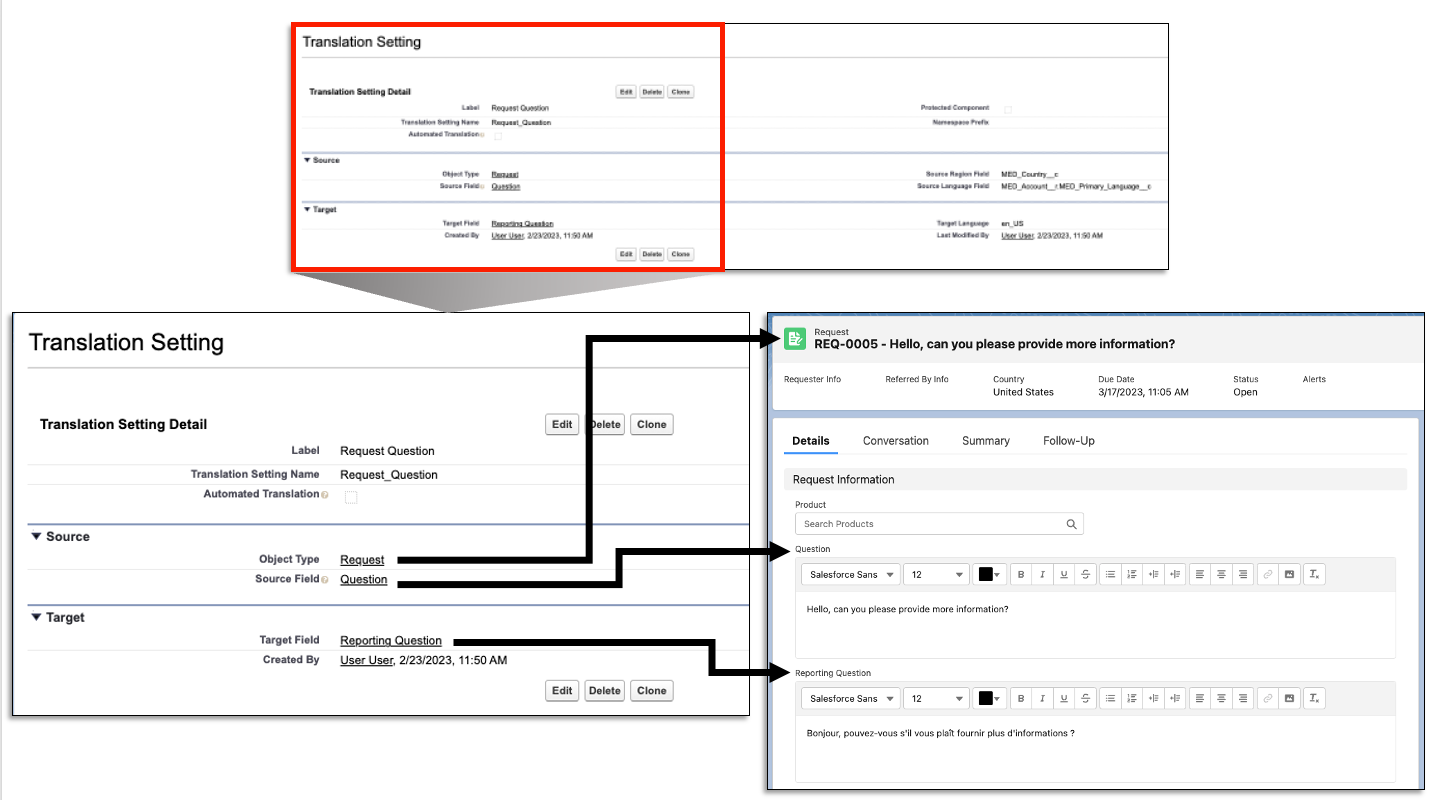
Request Response
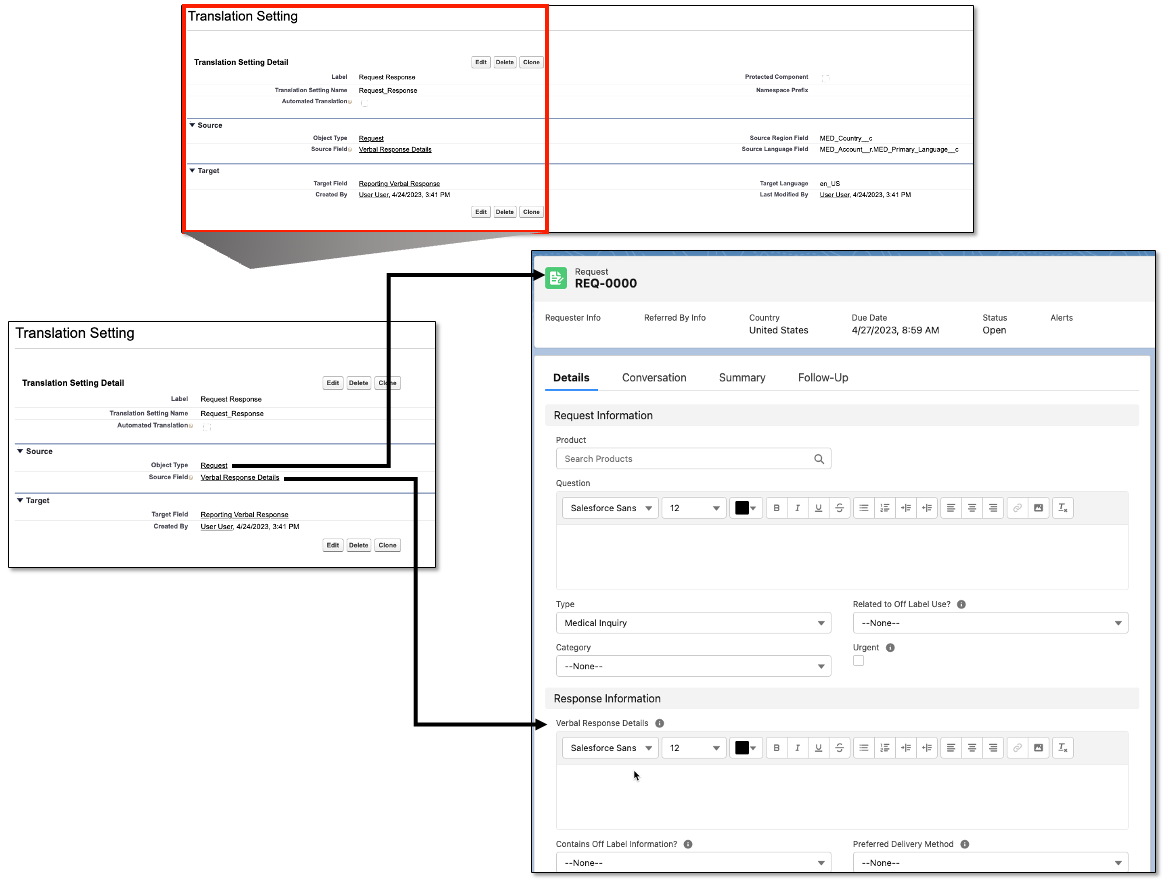
Data translation field configuration
The metadata records associated with the Translation Settings (mvn__MED_Translation_Setting__mdt) custom metadata type define which specific object fields are automatically sent for translation upon record closure.
To create a new Translation Settings metadata record:
In the Quick Find box in Setup, search for and select Custom Metadata Types.
Click Manage Records next to Translation Setting.
Click New to create a new Metadata Record. Each record, when enabled, will automatically translate a defined field for every record of the defined object type.
Complete the following fields:
Table 185. Translation Settings fieldsField
Description
Required values
Label
Name of the custom metadata setting.
Must have a unique name.
Translation Setting Name
API name of the label.
N/A - Automatically populates based on the Label field.
Automated Translation
A checkbox that enables the automated translation upon closure of the record.
The box must be checked to enable automatic translation.
Warning
The label can be saved without checking the box; however, the data will not be translated.
Object Type
Drop down list of the available object types.
Select the object type that contains the data for the translation request.
Source Field
Drop down list of the available fields within the selected object type.
Select the field that contains the data for the translation request.
Source Region Field
The field that contains the region associated with the data.
The API name of the field that contains the region information associated with this source field.
Source Language Field
The field that contains the associated language code.
The API name of the reference field.
Target Field
Drop down list of the available fields to translate the data into.
Select the field for the translated data to be returned to.
Target Language
The language the data is translated into.
A Salesforce supported ISO language code.
Click Save.
Warning
A Vendor Region must be defined for the region associated with the translated data to route the translation request to the correct service.
Add the translation quick action button
The Translate quick action can be added to any record page. To do so:
From a record page (e.g., Requests), click the gear icon in the top right of the page and click Edit Page.
Click to select the highlights panel.
On the right side of the page, at the bottom of the list of Actions, click Add Action.
In the modal that appears, search for Translate and click to select it.
Click Done.
Click Save on the top right corner of the page.
Automated data translation
The metadata records associated with the Translation Settings (mvn__MED_Translation_Setting__mdt) custom metadata type define which specific object fields are automatically sent for translation.
To create a new Translation Settings metadata record:
In the Quick Find box in Setup, search for and select Custom Metadata Types.
Click Manage Records next to Translation Setting.
Click New to create a new Metadata Record. Each record, when enabled, will automatically translate a defined field for every record of the defined object type.
Complete the following fields:
Table 186. Translation Settings (mvn__MED_Translation_Setting__mdt) fieldsField
Description
Values
Label
Name of the custom metadata setting.
Must have a unique name.
Translation Setting Name
The API name of the label.
Automatically populates based on the Label field.
Automated Translation
The checkbox that enables the automated translation.
The box must be checked to enable automatic translation.
Note
The label can be saved without checking the box, however, the data will not be translated.
Object Type
A dropdown list of the available object types.
Select the object type that contains the data for the translation request.
Source Field
A dropdown list of the available fields within the selected object type.
Select the field that contains the data for the translation request.
Source Region Field
The field that contains the region associated with the data.
The API name of the field that contains the region information associated with this source field.
Source Language Field
The field that contains the associated language code.
The API name of the reference field.
Target Field
A dropdown list of the available fields to translate the data into.
Select the field for the translated data to be returned to.
Target Language
The language the data is translated into.
A Salesforce supported ISO language code.
Click Save.
A Vendor Region must be defined for the region associated with the translated data to route the translation request to the correct service.